Started a new habit with Netlify CMS & Hugo.
Sun, Jan 10, 2021, 2 minutes

This blog is built with Netlify CMS and Hugo based on JAMStack. From now I can start to write and share my opinion about the Technical world and what I've learned through time.
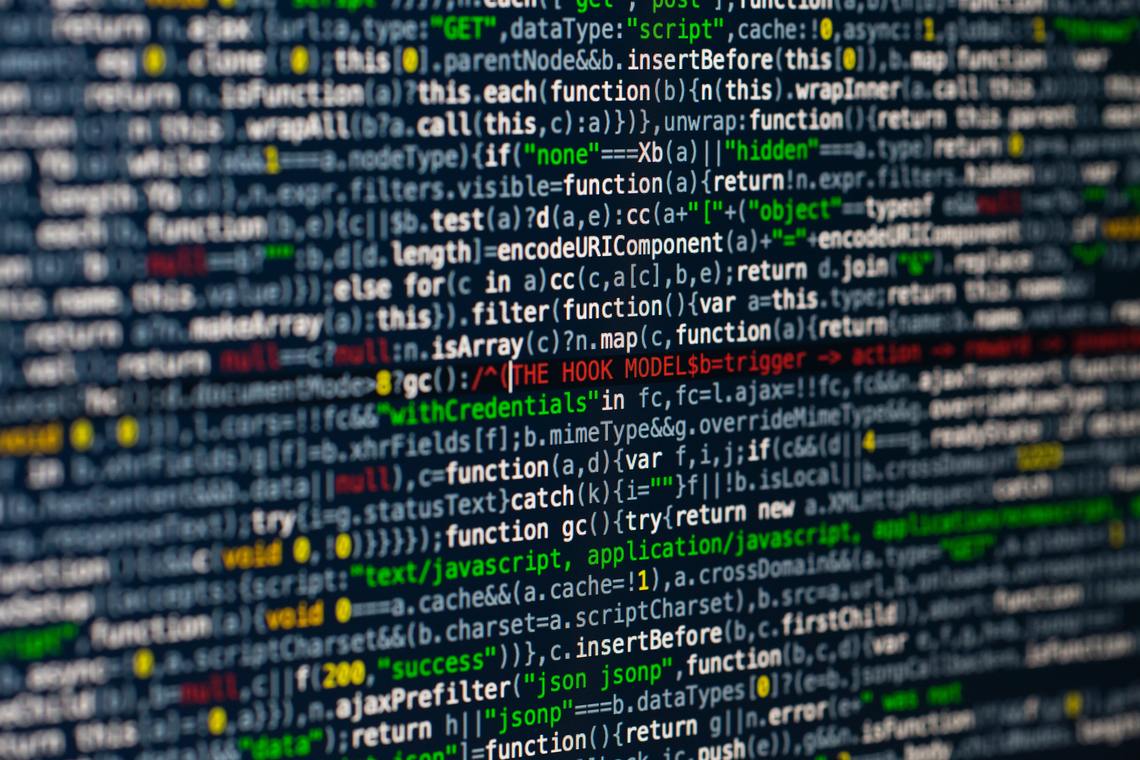
In this very first article, I will guide you through how did I set up Netlify CMS with Hugo.
Start with a Template
You can add Netlify CMS to an existing site, but the quickest way to get started is with a template. Found below, our featured templates deploy a bare-bones site and Netlify CMS to Netlify (what’s the difference, you ask?), giving you a fully working CMS-enabled site with just a few clicks.
Or You can quickly add the below starter to your Github by pressing the “Deploy to Netlify” button.
After clicking the button, authenticate with GitHub or GitLab and choose a repository name. Netlify then automatically creates a clone of the repository in your GitHub or GitLab account. Next, it builds and deploys the new site on Netlify, bringing you to the site dashboard after completing the build.
Note for Bitbucket users: Netlify CMS supports Bitbucket repositories, but Bitbucket’s permissions won’t work with the Deploy to Netlify buttons above.
More paths to explore
- To see how to integrate Netlify CMS into an existing project, go to Add to your site.
- Check out other sites using Netlify CMS (or share your own!) on the Examples page.
- If you’d like to add more CMS editors or change how they log in to your site, read up on Netlify Identity service.
Thanks for reading and have a good day!
See you in the next article.


